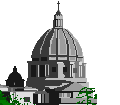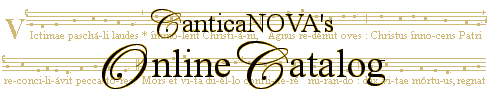|
If you are having problems using the CNP online catalog shopping cart, check here for possible solutions to your problem.
If, after looking at this page, you still do not have a solution to your problem, please send us e-mail.
Topics covered on this page include
Enabling JavaScript
The CNP online catalog shopping cart works thanks to something called JavaScript.
Most browsers (Firefox, Internet Explorer 3.0 or later, Safari) support JavaScript, and this support is turned on by default.
It is possible, however, to turn off support for JavaScript in these browsers.
If you have a browser that supports JavaScript, but are seeing the no-JavaScript warning on each catalog page, your JavaScript support is probably turned off.
To turn on this support:
(for Firefox users)
- Go to the Tools pulldown menu and select Options.
- Select the Content tab at the top of the options box.
- Check the box labeled Enable JavaScript.
(for Internet Explorer 5.0+ users)
- Go to the Tools pulldown menu and select Internet Options.
- Select the Security tab.
- Click the Custom Level box.
- Scroll down in the Settings box until you see the Scripting heading.
- Under the Active Scripting subheading, check the option labeled Enable.
(for Safari users)
- Go to the Edit pulldown menu and select the Preferences option.
- Select the Security tab at the top of the preferences box.
- Check the box labeled Enable JavaScript.
This setting can be changed in other browsers and different versions of Firefox, Internet Explorer and Safari.
The precise way to do this is slightly different in each browser, but generally follows the instructions listed above.
Downloading a JavaScript-capable browser
All modern browsers support JavaScript.
You can download the following browsers for free by clicking on the link of the browser you would like to download and install, and following the directions given.
Enabling Cookies
The CNP online catalog shopping cart makes use of something called cookies.
If an alert box comes up when you load a catalog product page, then cookies are currently disabled in you browser.
You must enable cookies in order to use the CNP online catalog shopping cart.
To enable cookies:
(for Firefox users)
- Go to the Tools pulldown menu and select Options.
- Select the Privacy tab at the top of the options box.
- Check the box labeled Accept cookies from sites.
(for Internet Explorer 5.0+ users)
- Go to the Tools pulldown menu and select Internet Options.
- Select the Security tab.
- Click the Custom Level box.
- Scroll down in the Settings box until you see the Cookies heading.
- Under both the Allow cookies that are stored on your computer and Allow per-session cookies subheadings, check the option labeled Enable.
(for Safari users)
- Go to the Edit pulldown menu and select the Preferences option.
- Select the Security tab at the top of the preferences box.
- Under the "Accept cookies:" title, check either the box labeled Always or Only from sites you navigate to (we recommend the later).
This setting can be changed in other browsers and different versions of Firefox, Internet Explorer and Safari.
The precise way to do this is slightly different in each browser, but generally follows the instructions listed above.
|